I bought a laptop a long time ago but I never really used it enough to notice this.
I am now using it every day and every time a Windows 10 notification shows up, both my ears bleed (not really but you get the idea).
The volume of these notifications is EXTREMELY loud.
System Sounds
The first instinct that anyone like me will have, is to lower the “System sounds” volume.
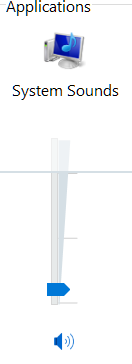
Volume Mixer
Unfortunately, this didn’t do it.
It used to fix it back in Windows 7/8, but for some reason, it doesn’t work in Windows 10.
EarTrumpet
I googled for some time, trying to find a solution for this but Microsoft’s Answers forum didn’t really help.
Most of the time it’s either they don’t help you at all or they tell you to launch a “Troubleshoot sound problems”, which of course doesn’t do anything…
I then found the message of “Jeremy_see” here and decided to give EarTrumpet a go (even though he says it resets after every boot).
Turns out I couldn’t even install this, whenever I try to I get an unexplained error in the Microsoft Store. It retries 2 more times and then gives up.
Not only that, for every error I get a Windows 10 notification.
App volume and device preferences
After some time digging in a couple of settings in Windows, I thought I finally found it…
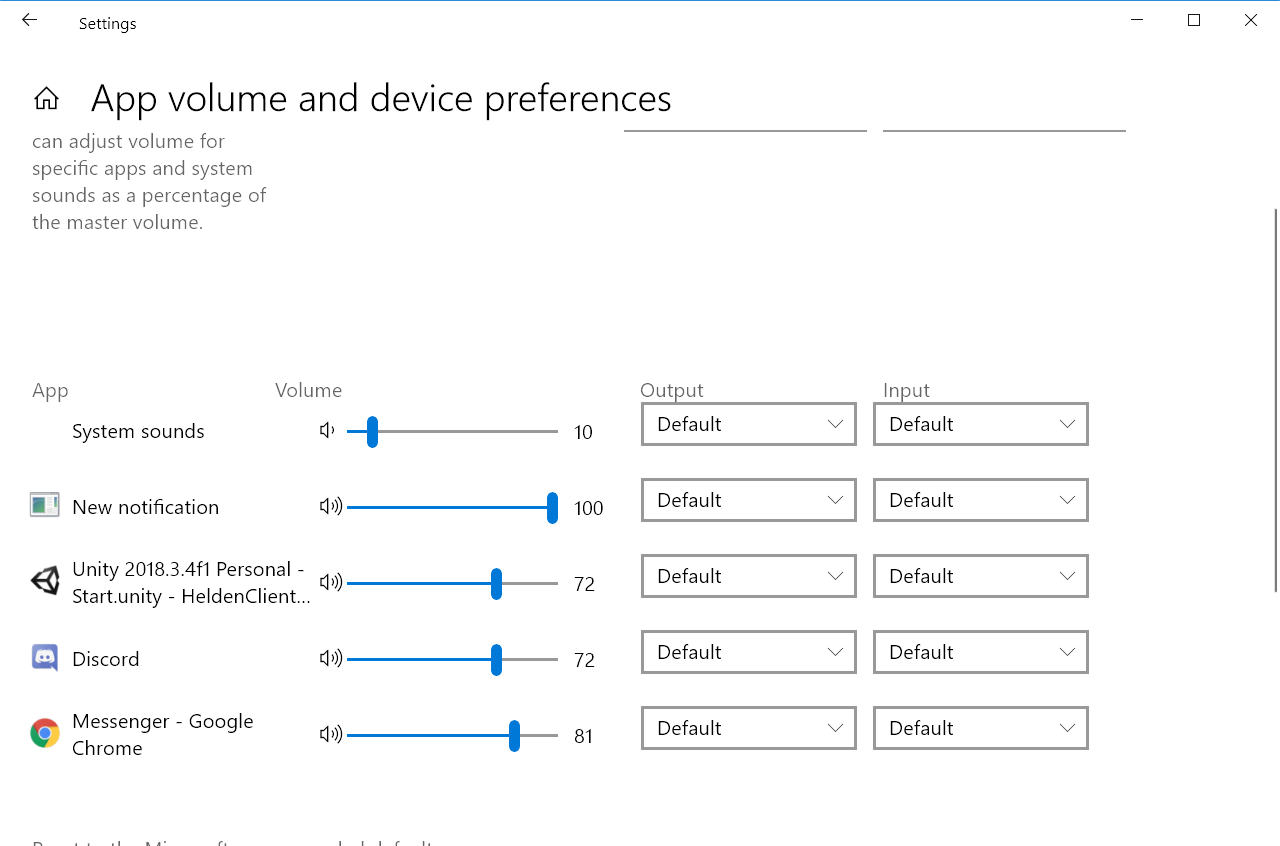
Other sound options
In Settings > System > Sound > App volume and device preferences.
The “New notification” setting, that I happily lowered to 6 and tested it on the Microsoft Store error.
Turns out, as the name suggests it, that slider is only for a single notification and will go back to 100 after a while.
How do we save our ears from these Windows 10 notifications
As much as I was annoyed, I didn’t really want to remove the sound completely (which can easily be done in the Sound control panel).
Instead:
- I took the notification sound from
C:\Windows\media\Windows Notify System Generic.wav. - I opened it in Audacity.
- I used the Amplify Effect and reduced the value to -24 dB.
- Saved it back (separate file, since I couldn’t override the old one).
- Went to the Sound control panel and used the new one.
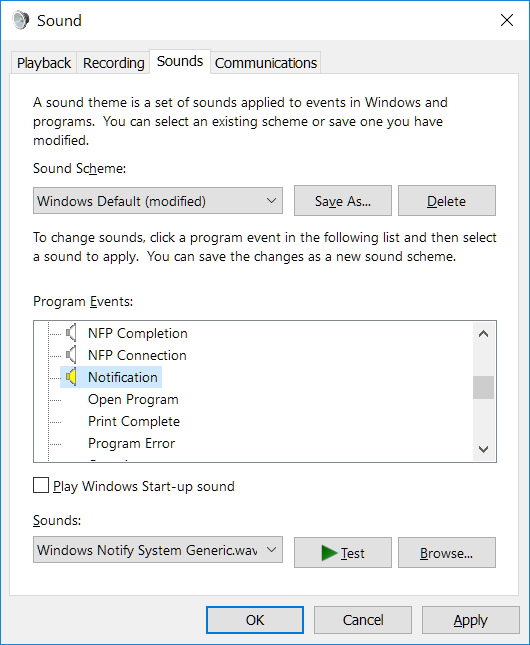
Sound control panel
Be aware that if you test it from the Sound control panel, the System Sounds volume will work on it so make sure you test it on something else.
For those who are interested in the modified sound: Download
Have a nice day/evening!