Today I was installing Oh My ZSH and the theme Agnoster and it worked in the the normal terminal but not in Visual Studio Code’s terminal, as it needs a monospaced font and Powerline isn’t one.
In this post I’ll explain how to quickly fix it.
The problem

Problem
VS Code defaults the terminal’s font to the editor’s font, and since the Agnoster theme needs Powerline, the terminal outputs non-sense characters.
Prerequisites
- Zsh installed, obviously…
- VS Code, obviously…
Installing a monospaced version of Powerline
After searching for a bit, I found Menlo for Powerline, a Menlo font patched to work with the font Agnoster needs. Since Menlo is monospaced, jackpot!
Clone the github repository
git clone https://github.com/abertsch/Menlo-for-Powerline.git
Move the font to the fonts folder
sudo mv "Menlo for Powerline.ttf" /usr/share/fonts/
Refresh the fonts cache
sudo fc-cache -vf /usr/share/fonts/
Setting the font in VS Code
Go to your UI Settings: CTRL + SHIFT + P > UI Settings
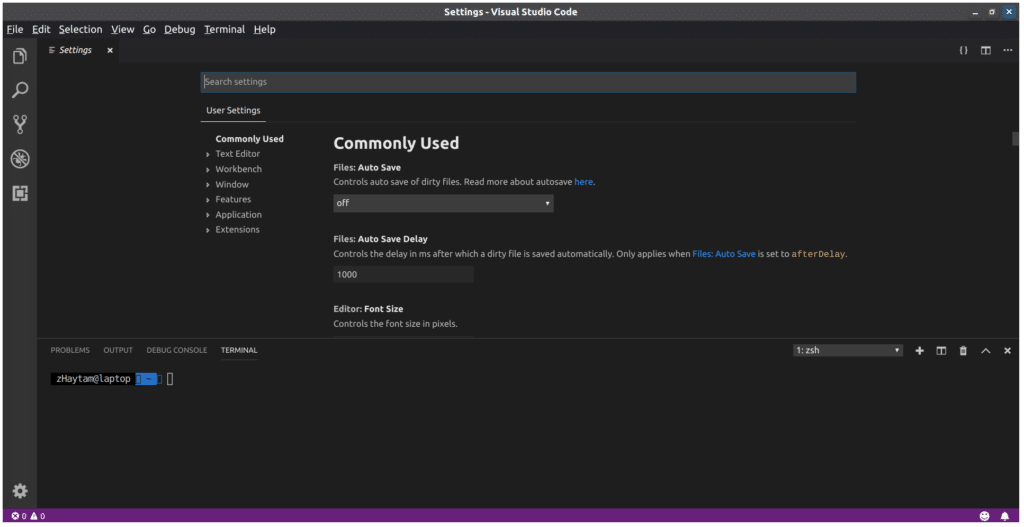
VS Code - UI Settings
Search for Terminal Font and set the new font:
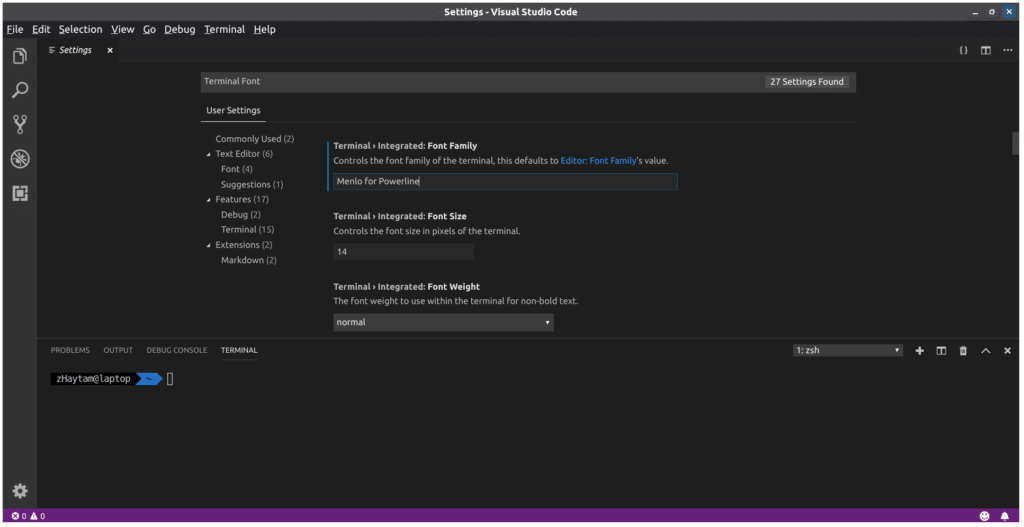
VS Code - UI Settings
As you can see in the terminal, the new font gets applied and everything works as expected.